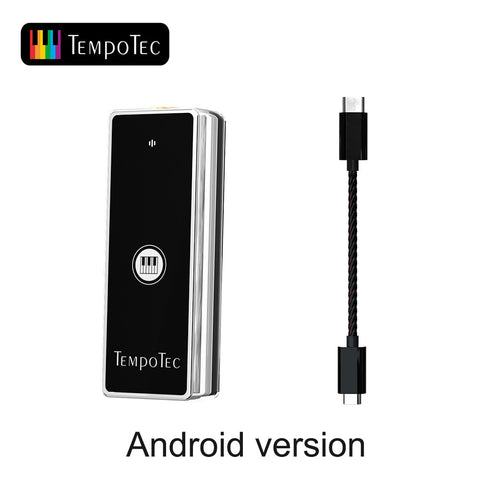TempoTec Serenade X
Quick Start Instruction
Preface
In order to make the Serenade X Series bring you a better experience, this quick user guide will introduce the functions and usage of the Serenade X to you, hoping to let you know more about the Serenade X Series and use it more smoothly.
Product Description
The TempoTec Serenade X-Series is a full-featured and all-in-one designed desktop audio device with high sound quality and high fidelity. The audio part adopts a full balanced decoding design to ensure high-quality audio output. Due to the integration of USB storage, wireless and wired digital technology, the sound source acquisition ability of Serenade X Series is more abundant.
Serenade X Series has multiple functions.
1st. As desktop player,
2nd. USB DAC,
3rd. SPDIF input decoding,
4th. Bluetooth input decoding,
5th. Stream media input decoding,
6th. AirPlay&DLNA input decoding.
At the same time, Serenade X Series also has advanced functions such as digital filter selection and sound field adjustment.
Serenade X Series can support various advanced audio formats such as MQA, DSD and DXD! It also supports WAV, ALAC, FLAC, APE and WMA. All music are decoded in native mode by serenade without any SRC(sampling rate conversion ).
Serenade X Series Parameters
|
Serenade X Series parameters-1 |
||
|
items |
RCA LO |
4.4 LO |
|
Output Level |
2VRMS |
4VRMS |
|
Frequency |
0~60kHz |
0~60kHz |
|
SNR |
126dB |
128dB |
|
THD+N |
0.0003% |
0.0003% |
|
Crosstalk |
113dB |
120dB |
|
Serenade X Series parameters-2 |
||
|
|
(Serenade X) |
(Serenade X-S) |
|
items |
||
|
Output Level |
3VRMS |
4VRMS |
|
Frequency |
0~50kHz |
0~55kHz |
|
SNR |
122dB |
124dB |
|
THD+N |
0.0008% |
0.0003% |
|
Crosstalk |
120dB |
120dB |
|
Output Power |
160mW |
750mW |
|
Output impedance |
0.6Ω |
0.6Ω |
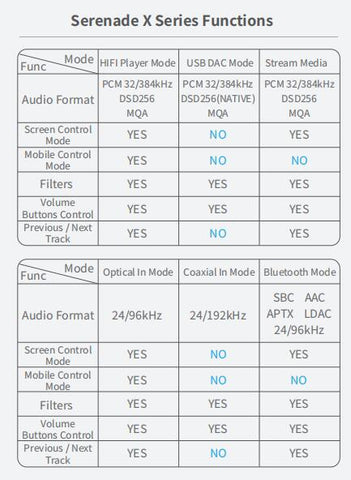
Serenade X Series Control Panel

① touch screen
② Previous track
③ Next track
④ Volume up
⑤ Volume down
⑥ Power on/off
Long Press"⑥" : power on/ power off
Short press"⑥": screen on/ screen off
Serenade X Series Ports and interfaces
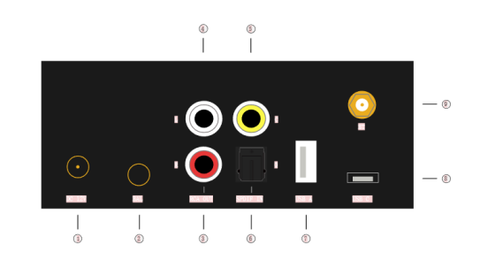
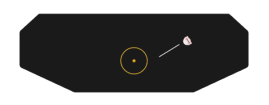
① 12V DC power supply
② 4.4LO&PO output
③ RCA-R
④ RCA-L
⑤ Coaxial Input
⑥ Optical Input
⑦ USB Disk Input
⑧ TYPEC USB Input For computer
⑨ Bluetooth&WIFI antenna
⑩ 4.4mm high power output port for headphones(Serenade X-S)
Serenade X Series Functions quick overviews after booting
When screen is on, the previous filter you have set is displayed first.
Several seconds later, the working mode such as current volume level, Bluetooth state, WIFI state are showed up on the top-left corner.
Controls on the touch screen
Basic control of touch screen:
>Slider from Left to Right: Quit current function or return to the upper level menu.
>Slider from Right to Left: Secondary menu.
Menu instructions on screen:
- Scroll-down menu.
Four quick switch buttons: WIFI, Bluetooth, HibyLink, High/low gain switch. And a slider to control screen brightness.
Quit current menu by scrolling up.
- Scroll-up menu.
12 sub-menus are under this menu.
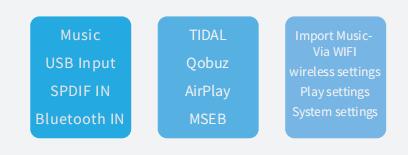
Basic instructions about 12 sub-menus:
1. Music
Click the Music icon to enter secondary menu of music.
Note: Please plug USB Disk which store songs into USB-A port.
The icons from left to right on the top are as following:
.APP icon: click it to return to the main menu.
.music icon : enter into or quite from song folders.
.Heart-shaped icon : categories including Favorites, Recents, Playlists and Recently added.
. Search icon : search songs from USB disk plugged into USB-A port
.Waveform icon: enter the current playing track, slide from left to right then return to the playlists.
2. USB DAC Input
Serenade X is on USB DAC mode, connect Serenade X with Computer by the Typec USB to USB-A cable in the kit.
NOTE: plug the Typec USB jack into port ”⑧” on Serenade X.
Please download USB 2.0 Audio Driver for Windows7 &8 on TempoTec official website: www.tempotec.net
Windows10 &11 can detect Serenade X and install USB audio driver automatically.
Click “<” on the top left, then quite from USB DAC mode.
3. SPDIF Input
Click and choose “Coaxial input” or “Optical Input”.
“<” on the top left is “return the previous menu”.
4. Bluetooth Input
Please use Bluetooth transmitters such as mobile phone, HIFI music player to search a Bluetooth device named “serenade”,then control to pair and pad with it on the mobile phone or HIFI music player.
“<” on the top left is “return to the previous menu”.
5. TIDAL
Log in TIDAL account here. In order to use this function
properly, please make sure WIFI is turned on and
connected to internet .
“<” on the top left is “return to the previous menu”.
6. Qobuz
Log in Qobuz account here. In order to use this function
properly, please make sure WIFI is turned on and
connected to internet .
“<” on the top left is “return to the previous menu”.
7. AirPlay
When using AirPlay,please make sure your iPhone, iPad or MACBook is using the same WIFI account with serenade. Then choose serenade as output device. Warm tip: As Airplay needs high network bandwidth to keep playing music continuously and smoothly, please make sure the WIFI bandwidth is not occupied by other applications and devices too much.
“<” on the top left is “return to the previous menu”.
8. MSEB
It contains 10 different advanced enhanced audio algorithms. Get your favorite audio features by adjusting them.
“<” on the top left is “return to the previous menu”.
9. Import music via WIFI
Turn “WIFI” on of serenade, enter into the page and get the IP address as “http://.......”. Please use this IP address on your computer, then follow the instructions on the page of your computer to “create folder” or “upload files” from your computer.
“<” on the top left is “return to the previous menu”.
10. Wireless settings
Set “WIFI” or “Bluetooth” functions.
“<” on the top left is “return to the previous menu”.
11. Playing settings
Set Items related to playback.
7 Digital filters of serenade are switched under this menu.
“<” on the top left is “return to the previous menu”.
12. System settings
Some basic settings such as stream media, language, firmware update, Theme color, restore factory settings, etc.
“<” on the top left is “return to the previous menu”.